MxCAD APP application integration
We have developed a complete online CAD application according to mxcad development kit, which includes the realization of drawing, editing, text style setting, layer setting, line setting and other functions.
At the same time, we provide a plug-in development interface, users can carry out secondary development on the basis of the interface, so that users can reduce the workload of scratch development, and can quickly integrate a complete CAD project into the project that users need.
We recommend using iframe technology to integrate the functionality of our MxCAD App into the target project.
Click on the download the sample demo source
Note
After downloading and unziving the demo source code, we need to go to the 'Edit\2d' directory, where our target projects are stored, and its structure is as follows:
dist: Front-end resources after MxCAD APP is packaged online
MxCAD: Secondary development project of MxCAD APPP plug-in (users can develop functions on this basis)
MxCADiframe: A sample demo of embedding MxCAD APP via iframe
Run the Demo description
Go to the MxCAD directory and run npm install to install the dependency.
run the 'npm run dev' command to run MxCAD APP online CAD.
After running, visit http://localhost:3366/, and the effect is as follows:
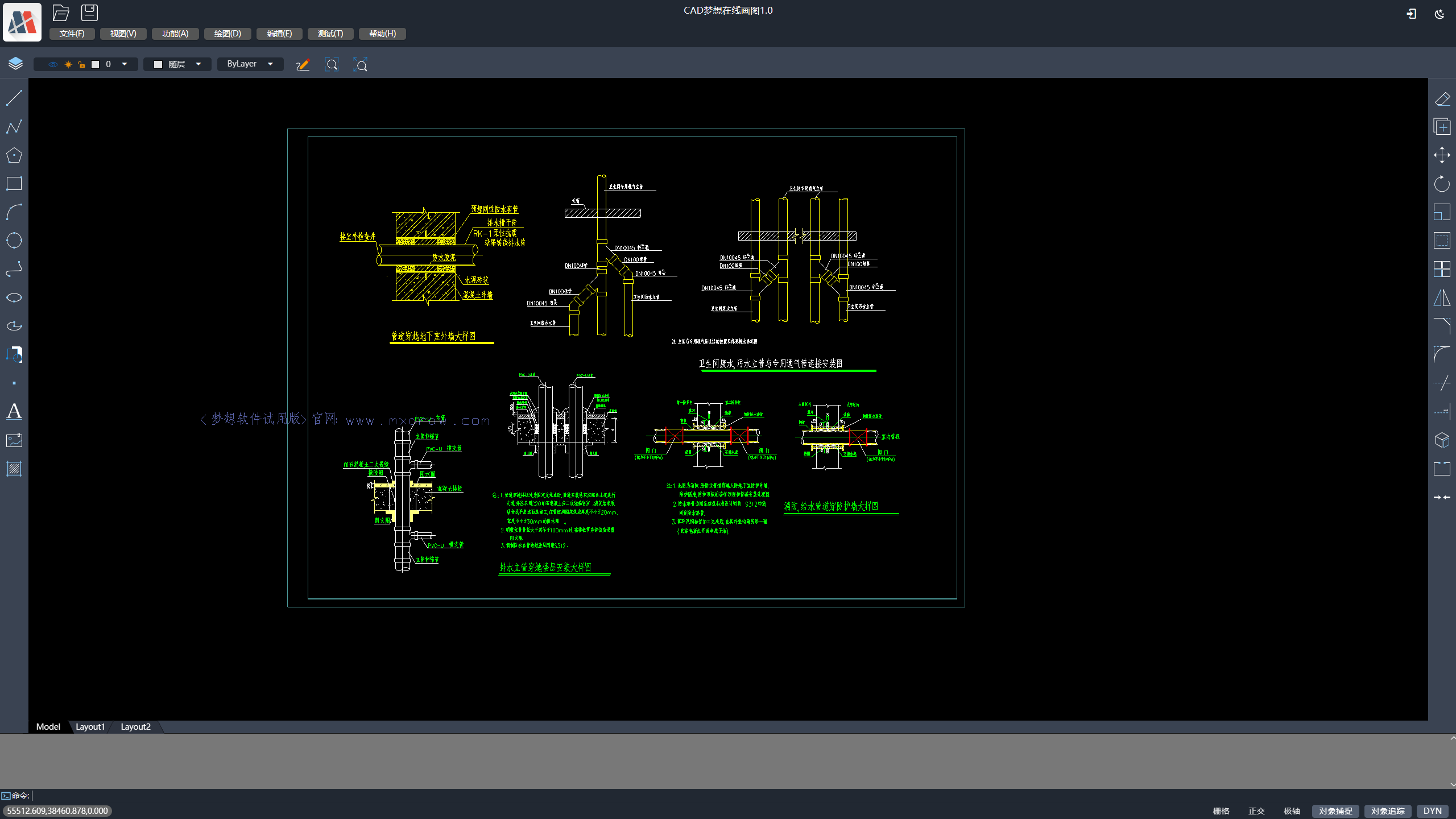
run the 'npm run build' command to package the demo.
Go to the MxCADiframe directory and run npm install to install the dependency.
In its src/components/Home.vue, set the src attribute of iframe to the URL just visited by MxCAD :http://localhost:3366/
run the debugging MxCADiframe project command: 'npm run serve'.
The effect after operation is as follows:
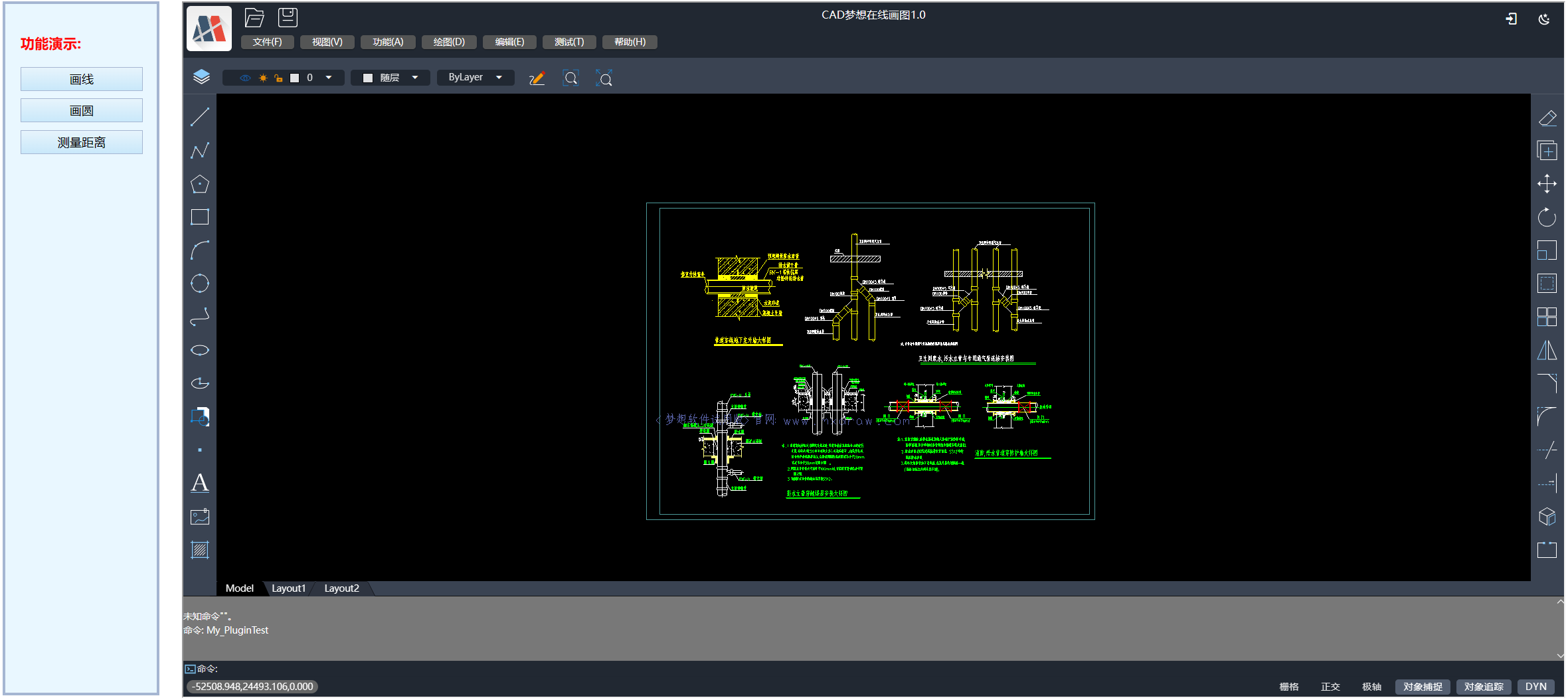
Note
If you open the MxCADiframe project directly, the drawing cannot be obtained or the iframe message localhost has rejected the connection, because the project in the MxCAD directory has not been started.
Users can refer to the above MxCADiframe project implementation, in their own front-end project with iframe embedded MxCad online editing project.
Tip
MxCAD directory Description:
Based on vite, you can directly run the startup server through npm run dev to browse the page of dist directory, and modify the.ts and.vue files in MxCAD will be automatically compiled and automatically refresh the page.
Based on vite, you need to manually run 'npm run build' to package the dist directory, and after packaging the dist directory is directly placed in dist/plugins.
importThe import of mxcad, mxdraw, and vue is actually used in the front-end resources of dist packaging, not a new mxcad, mxdraw, and vue.The configuration of plugins in vite.config.ts and dist/plugins/config.json in the MxCAD directory must correspond.
Description of back-end services
MxCAD APP online CAD when running, will access the following service interface, such as save, open DWG file interface, we need to start MxDraw cloud image development kit in the background service program, So we need to first download MxDraw cloud development kit, Learn how to use the MxDraw Cloud Graphics Development Kit from the Getting Started Documentation (https://help.mxdraw.com/?pid=32).
Download the MxDraw cloud image development package and decompress it to the target directory.
Double-click the Mx3dServer.exe application
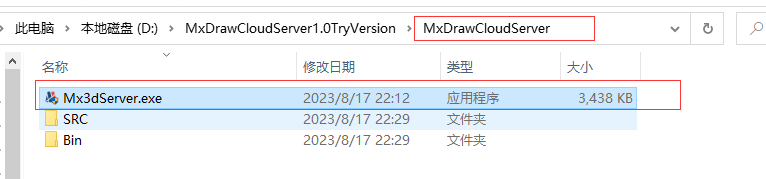
Click Start web Service
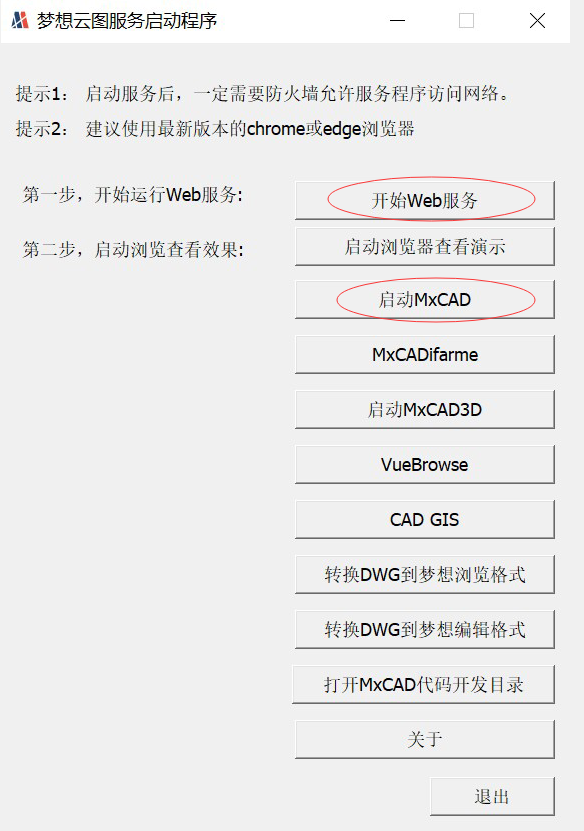
Tip
To realize the service interface of uploading drawings and saving drawings, you need to read the related documents of MxDraw cloud diagram development kit in detail :https://help.mxdraw.com/?pid=32, and then refer to the corresponding interface source code of MxDraw cloud diagram development kit to implement it according to your own needs. Or directly reuse MxDraw cloud image development kit to provide a good interface.
MxCAD APP online CAD preparation instructions
dist directory of online CAD is the front-end resource after packaging. We can prepare MxCAD APP by modifying the configuration file in this directory.
dist directory several important configuration files:
- mxUiConfig.json: UI configuration file. Some configuration attributes are described as follows (See the configuration file for details).
title: browser title

headerTitle: Add
<version>to automatically replace the version number
mTitleButtonBarData: prompt in the array element, cmd represents a command, clicking the button will execute a command

mRightButtonBarData and mLeftButtonBarData: isShow indicates whether it is displayed

mMenuBarData: list Menu list can always be nested in the list to form a multi-level menu
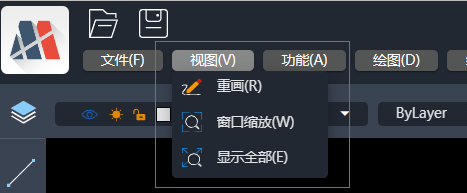
footerRightBtnSwitchData: ["grid", "orthogonal", "pole", "object capture", "tracking", "DYN"] shows that correspond to the name of the button, an empty array will not display

- mxServerConfig.json: service configuration file. Some configuration attributes are described as follows.
uploadFileConfig: is based on the [WebUploader] (http://fex.baidu.com/webuploader/) to realize the file upload, it is part of the configuration parameters, upload the backend interface specifications are as follows:
baseUrl: indicates the same background server address. The following relative interfaces are based on the same server address The default background service source location is in the cloud map development package: windows:
linux:
saveDwgUrl: Save DWG file service address, how to implement the interface can provide subsequent development kit Default file saving Node service location:
wasmConfig: The configuration here distinguishes which WASM-related file to use, and see the configuration file in dist for details
plugins/config.json: plug-in configuration file. Some of its properties are described as follows.
- plugins: Is the file that stores the name of the plug-in, it will load the script corresponding to the js corresponding name in the current directory in order, such as a plugins/test.js to fill in a test, you can write your own need to extend the function in these js files, you can ask mxcad globally in the window petition, It is not good to write js directly, and the MxCAD directory is used to package the js project and create the corresponding js file in dist/plugins, as shown in the figure:
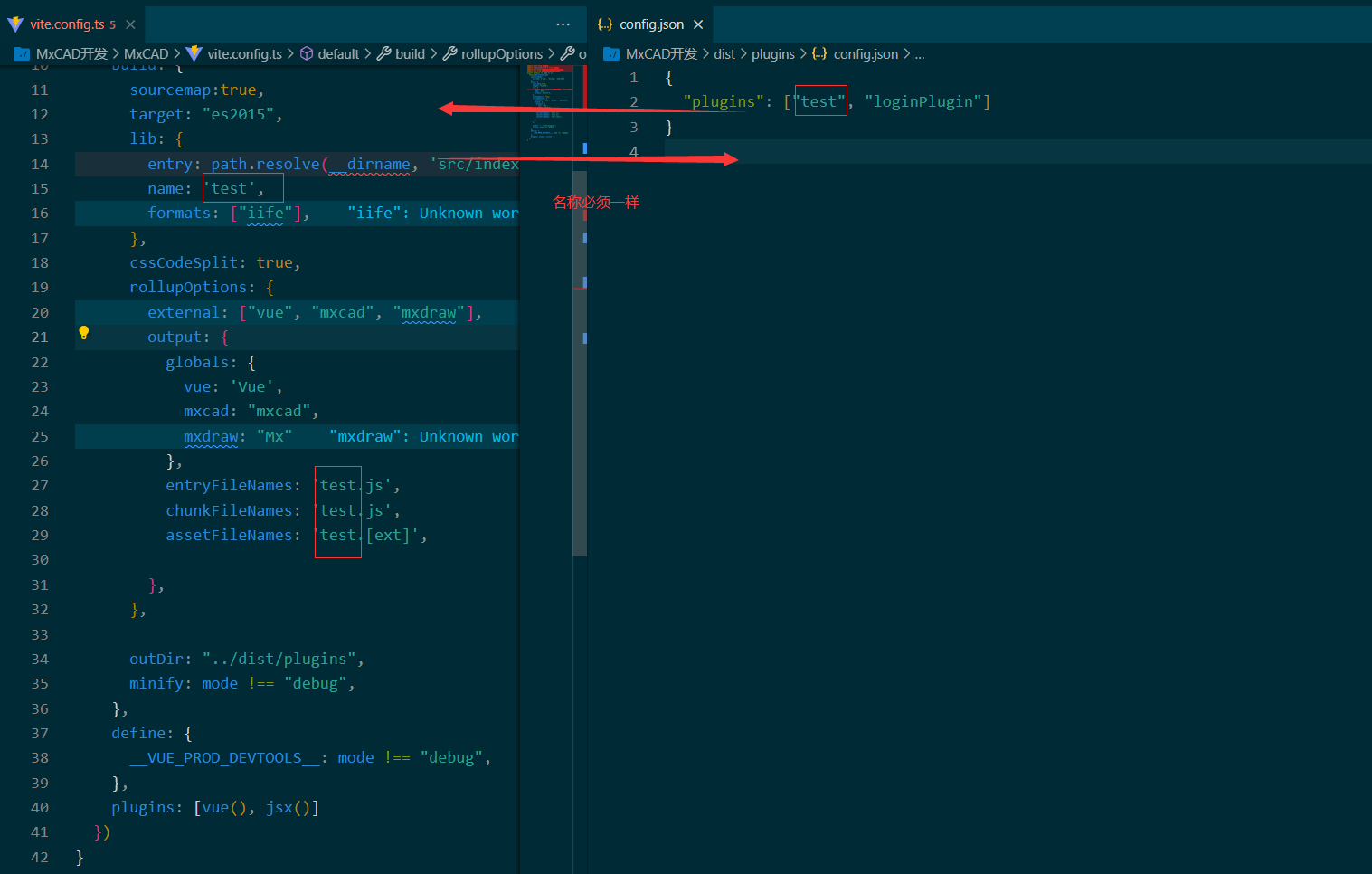
Tip
The MxCAD and vue introduced in the mxcad project are actually mxcad and vue in the cadDemo, and this js file is a secondary development extension for cadDemo. The MxCADiframe project demonstrates how to integrate cadDemo packaged resources into an iframe.
Test Demo use cases
In the src folder under the MxCAD directory, we provide some of the functional test cases implemented through the mxcad library, and users can run these functions from the test button on the page or from the command line.
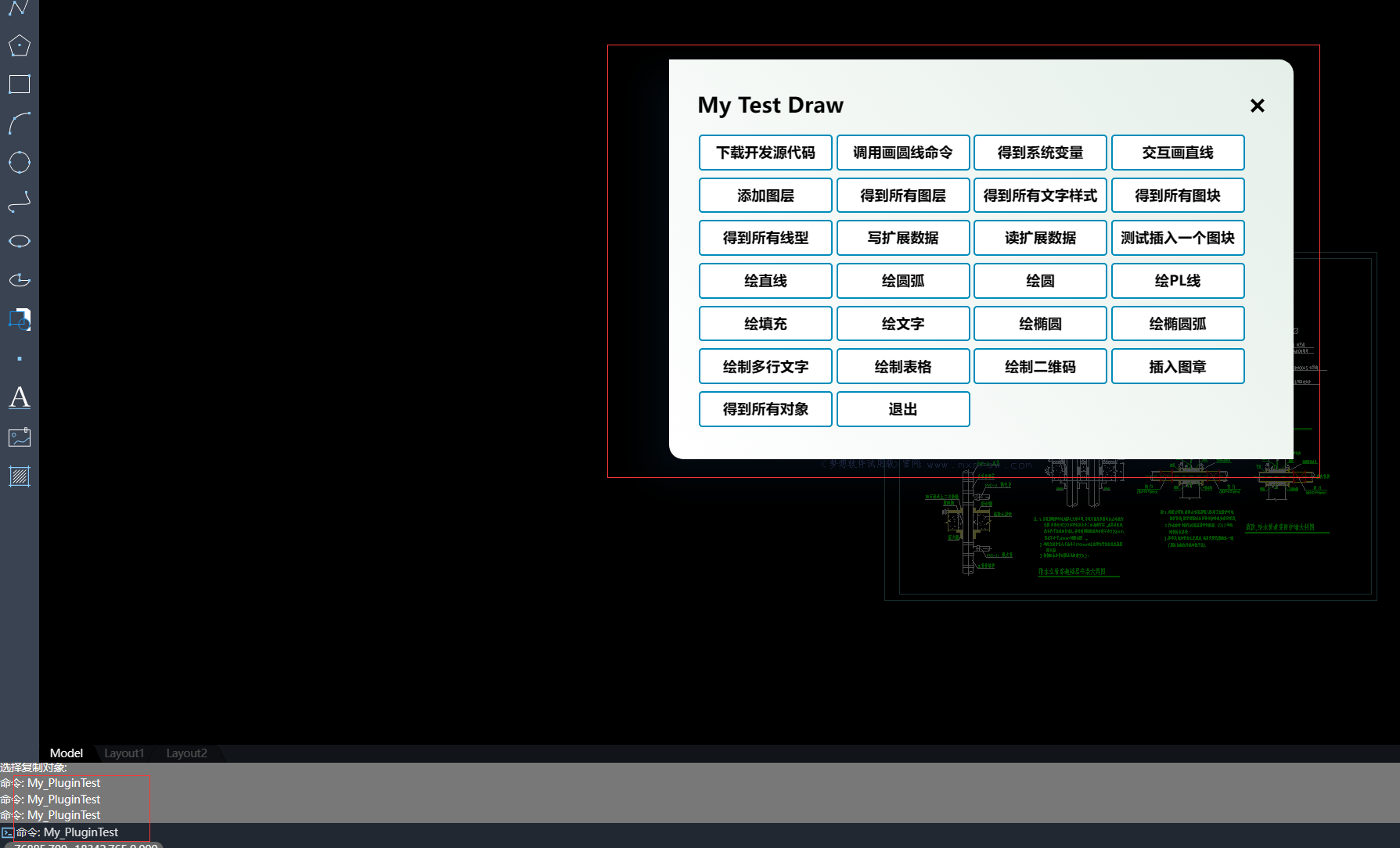
The corresponding code of the function can also be searched in the source code through the command to find the corresponding implementation
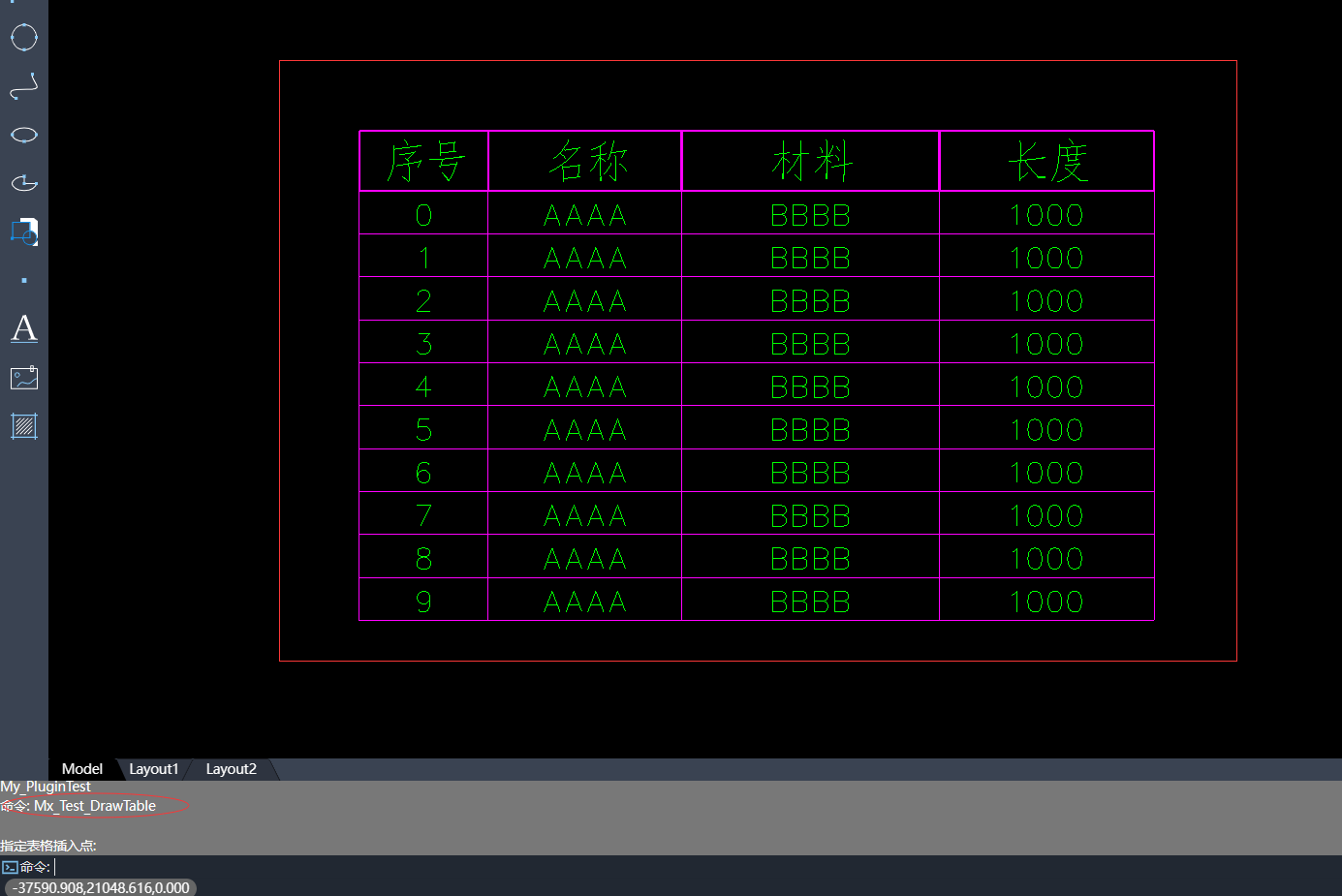
Once the plug-in is developed, run 'npm run build' to package it into the dist/plugins directory.
In addition, there is a 'ifame.ts' file in the src directory, which corresponds to postMessage in the MxCADiframe project.
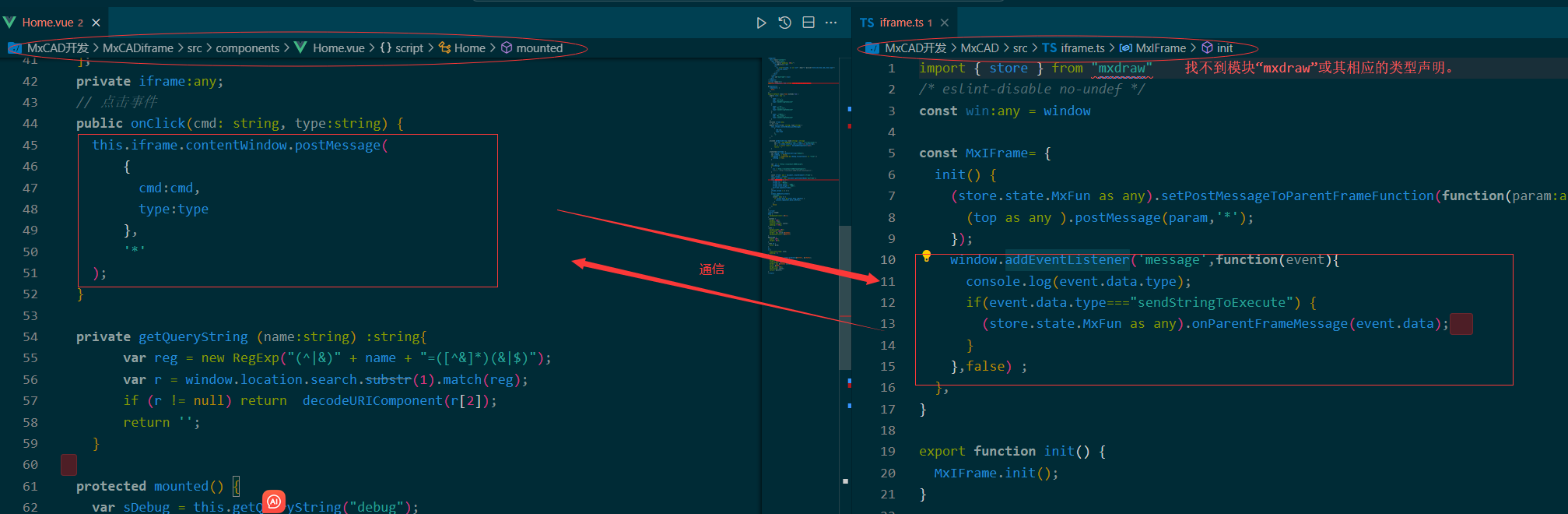
Keyboard shortcuts
Menu shortcuts
Open menu, press Ctrl and corresponding characters in parentheses such as E, open menu
When a menu is open, pressing the character in brackets of the corresponding menu item will trigger the command for that menu item.
Like Ctrl+E and then N is a new command.
Quick keys in pop-up
When you open a shortcut, if an operation button or tab is paired with parentheses such as (E), pressing E will execute the corresponding action.
Global shortcuts
Keyboard shortcut tip
Some hotkeys conflict with browser hotkeys, and only work in full screen mode
:::
Ctrl+A will select all objects.
Ctrl+C copies all selected objects
Ctrl+Shift+C to copy all selected objects with a base point
Ctrl+Shift+V will paste copied objects as blocks inserted
Ctrl + X to cut selected objects
Ctrl + V will paste the copied object. External copy texts and pictures can also be pasted (without copying objects).
Ctrl+N New File
Ctrl+O Open file
Ctrl + P Print
Ctrl + S to save file
Ctrl + Z to undo an operation
Ctrl + Y to restore operation
Delete operation of deleting objects
14. F8 to enable or disable orthogonal
15. F7 to open or close grid
16. F10 to open or close polar axis
17. To turn on or off object snap, press F9 or F3.
18. F11 to turn on or off object tracking
Brief description of command implementation
Command description tip
If there is no specific location description, it means that this command is an internal command or a test command. The source code implementation of most commands can be found in the secondary development project of MXCAD: MXCAD APPP plugin
:::
Draw a polygon Mx_Polygon
Draw a polygon with any number of sides.
Location: "Menu bar" → "Drawing" → "Polygon"
Copy to clipboard Mx_CopyClip
Copy selected content to clipboard for pasting elsewhere.
Location:"Edit menu" → "Copy"
Cut to clipboard Mx_CutClip
Cut selected content to clipboard, and original position will be deleted.
Location:"Edit menu" → "Cut"
Copy base Mx_CopyBase
It may be used to copy a specific reference point or object.
Location: Not yet determined.
Paste clipboard content Mx_PasteClip
Paste content from clipboard to current position.
Location:"Edit menu" → "Paste"
Paste Block Mx_PasteBlock
Paste a block object from the clipboard to the current drawing.
Location:"Edit menu" → "Paste block"
Select all Mx_select_all
Select all objects in the current graphic.
Location:"Edit menu" → "Select All"
Open file options Mx_open_file_options
Provide options for opening files.
Location:"File menu" → "Open options"
Open record file Mx_openRecordsFile
Open a specific record file.
Location: "File menu" → "Open Record File"
Bezier Curve _SampleCurve
Used to create spline curves.
Location:"Drawing menu" → "Spline Curve"
Draw rotated dimension _DrawRotatedDimension
Draw dimension annotations with a rotation angle.
Location:"Annotation menu" → "Rotate dimension"
Draw aligned dimension _DrawAlignedDimension
Draw dimension annotations aligned with objects.
Location:"Annotation menu" → "Align dimensions"
Rotate a plane by 90 degrees counterclockwise Mx_Plan90CCW
Rotate the plane counterclockwise by 90 degrees.
Location:"View menu" → "Plane rotation"
Planar operations Mx_Plan
It may involve related settings and operations on a plane.
Location: Not yet determined.
View Color _ViewColor
Used to set color display of view.
Location:"View menu" → "Color settings"
Revise Cloud Line _Revcloud
Draw revision clouds, which are often used to identify areas that have been modified or need attention.
Location:"Drawing menu" → "Revision Cloud Lines"
Print Plot
Perform a print operation.
Location:"File menu" → "Print"
Pencil tool MxET_Pencil
It can be used for hand-drawn or freehand drawing.
Location:"Drawing Toolbar" → "Pencil"
Full screen display MxFullScreen
Switch to full-screen mode.
Location:"View menu" → "Full screen display"
Circle _donut
Draw a circular shape.
Location:"Drawing menu" → "Circle"
Angle annotation _dimangular
Used to annotate angle dimensions.
Location:"Annotation menu" → "Angle annotation"
Stretch _stretch
Stretch selected objects.
Location:"Edit menu" → "Stretch"
Watermark _watermark
Add a watermark to an image.
Location:"Insert menu" → "Watermark"
Draw diametric dimension _DrawDiametricDimension
Draw a diameter dimension for an object.
Location:"Annotation menu" → "Diameter annotation"
Draw radial dimension _DrawRadialDimension
Draw radial dimension annotations for objects.
Location:"Annotation menu" → "Radial annotation"
Open MxWeb Mx_openMxweb
Open a specific MXWeb page or feature.
Location: Not yet determined.
Measure distance Mx_MxMeasurementDistance
Measure distance between two points.
Location:"Measurement menu" → "Distance measurement"
Measure Geometry MEASUREGEOM
Measure geometric shapes.
Location:"Measurement menu" → "Geometric measurement"
Identifier ID
It may be used to add identifiers or identification information for an object.
Location: Not yet determined.
Bezier curve Mx_Spline
Create a spline curve.
Location:"Drawing menu" → "Spline Curve"
Open a DWG file. OpenDwg
Open a drawing file in the DWG format.
Location: "File menu" → "Open" → "DWG file"
Open a DWG file (without using cache) OpenDwg_DoNotUseCache
Open a DWG file without using cache.
Location: "File menu" → "Open" → "DWG file (without cache)"
Import a DWG file (without using cache) OpenDwgImp_DoNotUseCache
Import a DWG file without using cache.
Location: "File menu" → "Import" → "DWG file (without cache)"
Importing a DWG file. OpenDwgImp
Import a file in DWG format.
Location: "File menu" → "Import" → "DWG file"
Save As Mx_SaveAs
Save current graph as a new file.
Location: "File menu" → "Save As"
Quick Save Mx_QSave
Save changes to current graph quickly.
Location: "File menu" → "Quick Save"
Export DWG Mx_Export_DWG
Export current graphics to a file in DWG format.
Location: "File menu" → "Export" → "DWG file"
Debugging Mx_debug
Used for debugging operations.
Location: Not yet determined.
Clear buffer Mx_clear_buf
Clears system buffer data.
Location: Not yet determined.
Array Mx_Array
Perform array copy operation on selected object.
Location:"Edit menu" → "Array"
New file Mx_NewFile
Create a new graphics file.
Location: "File menu" → "New"
Create a new file based on template Mx_NewFile_Template
Create a new graphic file according to specified template.
Location:"File menu" → "New" → "Based on template"
Draw multi-line texts. MxPE_DrawMText
Draw multi-line content.
Location:"Drawing menu" → "Multiline Text"
Front-end web page intelligent selection Mx_FrontEndWebpageIntelliSel
Perform intelligent selection operations in front-end web pages.
Location: Not yet determined.
Front-end web page grip edit Mx_FrontEndWebpageGripEdit
Edit the snap points in a front-end web page.
Location: Not yet determined.
Graphical Grips Edit McDraw_GripEdit
Edit handles of a graphical object.
Location: Not yet determined.
Undo Mx_Undo
Undo the previous operation.
Location:"Edit menu" → "Undo"
Redo Mx_Redo
Undo the operation that was undone.
Location:"Edit menu" → "Redo"
Pan View Mx_Pan
Pan to view different areas.
Location: "Top button bar" → "View area pan"
Draw an image. Mx_DrawImage
Insert an image in a graphic.
Location:"Insert menu" → "Image"
Model fixed SVG Mx_ModelFixedSvg
It may be used to display a fixed view of the model in SVG format.
Location: Not yet determined.
Draw a straight line segment. Mx_Lines
Draw a straight line segment.
Location: "Left button bar" → "Draw line command"
Angle measurement Mx_AngleSurveying
Measure angle values.
Location:"Measurement menu" → "Angle measurement"
Draw an arc with three points Mx_3PointArc
Draw an arc by specifying three points.
Location:"Drawing menu" → "Arc" → "Three-point arc"
Draw an arc with two points Mx_2PointArc
Draw an arc by specifying two points.
Location: "Drawing menu" → "Arc" → "Two-point arc"
Coordinate operations Mx_Coord
It may involve related settings and operations of coordinates.
Location: Not yet determined.
Draw a straight line Mx_Line
Draw a straight line.
Location:"Drawing menu" → "Line"
Draw a rectangle Mx_DrawRect
Draw a rectangle.
Location:"Drawing menu" → "Rectangle"
Measurement of dimensions Mx_DimensionMeasurement
Measure dimensions of a graphic object.
Location:"Annotation menu" → "Dimension measurement"
Area measurement Mx_Area
Measure the area of a shape.
Location:"Measurement menu" → "Area measurement"
Lead Tag Mx_LeadTag
Draw a labeled annotation with a lead.
Location:"Annotation menu" → "Leader Annotation"
Any line Mx_AnyLine
You can draw any form of straight line.
Location:"Drawing menu" → "Line"
Cloud Line Mx_CloudLine
Draw cloud-like lines.
Location:"Drawing menu" → "Cloud line"
Regular polygon Mx_RegularPolygon
Draw regular polygons.
Location:"Drawing menu" → "Regular polygon"
Comment Mx_Comment
Add comment content.
Location:"Comment menu" → "Comments"
Check drawing Mx_CheckDraw
It may be used to check the accuracy or completeness of drawing.
Location: Not yet determined.
Ellipse Mx_Ellipse
Draw an ellipse.
Location:"Drawing menu" → "Ellipse"
Text Mx_Text
Enter the content of the text.
Location:"Drawing menu" → "Text"
Elliptical arc Mx_MxDbEllipseArc
Draw an elliptical arc.
Location:"Drawing menu" → "Elliptical arc"
Arcs Mx_MxDbCircleArc
Draw an arc.
Location:"Drawing menu" → "Arc"
Arc shape Mx_MxDbArcShape
Draw an arc shape.
Location:"Drawing menu" → "Arcs"
Circular shape Mx_MxDbRingShape
Draw a circular shape.
Location:"Drawing menu" → "Circle"
Star shape Mx_MxDbStarShape
Draw a star shape.
Location:"Drawing menu" → "Star"
Arrow Mx_MxDbArrow
Draw an arrow.
Location:"Drawing menu" → "Arrow"
Bezier curve Mx_Spline
Create a spline curve.
Location:"Drawing menu" → "Spline Curve"
Circle Mx_Circle
Draw a circle.
Location:"Drawing menu" → "Circle"
Point Mx_Point
Draw a point.
Location:"Drawing menu" → "Point"
Multiline Mx_Pline
Draw a polyline.
Location:"Drawing menu" → "Polyline"
Arc Mx_Arc
Draw an arc.
Location:"Drawing menu" → "Arc"
Ellipse Mx_Ellipse
Draw an ellipse.
Location:"Drawing menu" → "Ellipse"
Delete Mx_Erase
Delete selected objects.
Location:"Edit menu" → "Delete"
Copy Mx_Copy
Copy selected objects.
Location:"Edit menu" → "Copy"
Move Mx_Move
Move selected object to a new location.
Location:"Edit menu" → "Move"
Rotate Mx_Rotate
Rotate selected objects.
Location:"Edit menu"->"Rotate"
Scale Mx_Scale
Zoom in on selected objects.
Location:"Edit menu" → "Zoom"
Window Zoom Mx_WindowZoom
Zoom in or out by specifying a window range.
Location:"View menu" → "Window Zoom"
Zoom range Mx_ZoomE
Adjust the display range of graphics to be fully visible.
Location:"View menu" → "Zoom range"
Rotate a plane by 90 degrees clockwise Mx_Plan90CW
Rotate the plane clockwise by 90 degrees.
Location:"View menu" → "Plane rotation"
Offset Mx_Offset
Offset copy of selected object.
Location:"Edit menu" → "Offset"
Regeneration Mx_Regen
Recreate graphics display.
Location:"View menu" → "Regenerate"
Mirror Mx_Mirror
Mirror selected objects.
Location:"Edit menu"->"Mirror"
Bevel Mx_Chamfer
Create chamfers between two lines.
Location:"Edit menu" → "Chamfer"
Round corners Mx_Fillet
Create rounded corners between two lines.
Location:"Edit menu" → "Rounded corners"
Trim Mx_Trim
Trim objects to a specified boundary.
Location:"Edit menu" → "Trim"
Extend Mx_Extend
Extend an object to a specified boundary.
Location:"Edit menu" → "Extend"
Decompose Mx_Explode
Break down a composite object to individual objects.
Location:"Edit menu" → "Decompose"
Merge Mx_Join
Merge multiple objects into one object.
Location:"Edit menu" → "Merge"
Break Mx_Break
Break at a specified location on an object.
Location:"Edit menu" → "Interrupt"
Draw order placed on top of all other layers. Mx_DrawOrderTopmost
Place the drawing order of objects on top.
Location:"Show menu"->"Drawing order"
Draw order placed at bottommost Mx_DrawOrderButtomost
Place the drawing order of objects at the bottom.
Location:"Show menu"->"Drawing order"
Draw order on top of the stack Mx_DrawOrderTop
Place the drawing order of objects on top.
Location:"Show menu"->"Drawing order"
Draw order is placed at the bottom. Mx_DrawOrderButtom
Place the drawing order of objects on the bottom.
Location:"Show menu"->"Drawing order"
Draw a rectangle Mx_Rectang
Draw a rectangle.
Location:"Drawing menu" → "Rectangle"
List list
It may be used to generate a list of objects or display related information.
Location: Not yet determined.
Plugin Test My_PluginTest
Test operation on plug-in.
Location: Not yet determined.
Extension tools My_Extool
It may be related to specific extension tool operations.
Location: Not yet determined.
Open demo code Mx_Open_DemoCode
Open the code for demonstration.
Location: Not yet determined.
Open development installation Mx_Open_DevInstall
Open an installation program or setting related to development.
Location: Not yet determined.
Open Map Mx_Open_Map_gdslwzj
Open a specific map, gdslwzj.
Location: Not yet determined.
Open Map Mx_Open_Map_gdyx
Open a specific map, gdyx.
Location: Not yet determined.
Open Map Mx_Open_Map_tdtsl
Open a specific map, tdtsl.
Location: Not yet determined.
Open Map Mx_Open_Map_bdsl
Open a specific map, bdsl.
Location: Not yet determined.
Open Map Mx_Open_Map_geoq
Open a specific map, geoq.
Location: Not yet determined.
Open Map Mx_Open_Map_googlecn
Open a specific Google China map.
Location: Not yet determined.
View background color Mx_ViewBackgroundColor
Set the background color of a view.
Location:"View menu" → "Background color"
Test extended properties Mx_TestExProp
Extend properties of test objects.
Location: Not yet determined.
Test open file Mx_Test_OpenFile
Test the function of opening files.
Location: Not yet determined.
Test to get file Mx_Test_GetFile
Test file operations.
Location: Not yet determined.
Test extended properties Mx_TestExProp
Extend properties of test objects.
Location: Not yet determined.
Select Entity Hide Layer Mx_SelectEntitHideLayer
Select an entity object located on a hidden layer.
Location: Not yet determined.
Test add current selection MxTest_TestAddCurrentSelect
Test adding current selection.
Location: Not yet determined.
Test Set View Angle MxTest_TestSetViewAngle
View the angle of the test settings view.
Location: Not yet determined.
Text Zoom Center MxText_ZoomCenter
Set the zoom center of the text.
Location: Not yet determined.
Test map download MxTest_Map_Download
Download function of test map.
Location: Not yet determined.
Test drawing images Mx_Test_DrawImage
Test drawing operations on images.
Location: Not yet determined.
Test Modify Image Mx_Test_ModifyImage
Test the image modification function.
Location: Not yet determined.
Test drawing a three-dimensional polyline. Mx_Test_Draw3DPolyline
Test the function of drawing 3D polyline.
Location: Not yet determined.
Temporary test MxTemp_Test
Temporary test operation.
Location: Not yet determined.
Test intersection and Mx_Test_IntersectWith
Test for intersections between test objects.
Location: Not yet determined.
Test offset draw line Mx_Test_OffsetIn_DrawLine
Test offset operations when drawing lines.
Location: Not yet determined.
Test Create Group Mx_Test_CreateGroup
Test the function of creating a group.
Location: Not yet determined.
Screen shot to JPG Mx_ScreenToJpg
Save a screenshot as an image in JPEG format.
Location: Not yet determined.
Compare DWG files Mx_CompareDWG
Compare differences between two DWG files.
Location: Not yet determined.
Test drawing a marked circle Mx_Test_DrawMarkCircle
Test drawing a marked circle.
Location: Not yet determined.
Test Erase Mx_Test_Wipeout
Test drawing a mask layer
Test drawing a straight line. Mx_Test_DrawLine
Test related functions and effects of drawing straight lines.
Location: Not yet determined.
Test drawing an arc Mx_Test_DrawArc
Test drawing arcs and their behavior.
Location: Not yet determined.
Test drawing a circle Mx_Test_DrawCircle
Test the function of drawing a circle.
Location: Not yet determined.
Test drawing a polyline. Mx_Test_DrawPolyline
Check whether the function of drawing multi-segment lines is normal.
Location: Not yet determined.
Test drawing fill Mx_Test_DrawHatch
Test to draw a filled pattern.
Location: Not yet determined.
Test drawing text Mx_Test_DrawText
Check related functions of drawing texts.
Location: Not yet determined.
Test drawing an ellipse Mx_Test_Ellipse
Verify that you can draw an ellipse.
Location: Not yet determined.
Test drawing an ellipse arc Mx_Test_EllipseArc
To draw an ellipse arc.
Location: Not yet determined.
Test drawing multi-line text Mx_Test_MText
Test the function of drawing multi-line texts.
Location: Not yet determined.
Test drawing text Mx_Test_Text
To evaluate the performance of drawing common texts.
Location: Not yet determined.
Parametric drawing of straight lines Mx_ParamDrawLine
Draw a straight line according to specific parameters.
Location: Not yet determined.
Test drawing aligned dimension annotations Mx_Test_DimAligned
Test drawing functions of alignment annotations.
Location: Not yet determined.
Test drawing rotated dimensions Mx_Test_DrawDimRotated
Check the drawing of rotation annotations.
Location: Not yet determined.
Test drawing angle annotations Mx_Test_DrawDimAngular
Test the drawing effect of angle annotation.
Location: Not yet determined.
Test real text Mx_Test_TrueText
Verify that real text is displayed and processed.
Location: Not yet determined.
Linear Mx_Linear
Operations or settings that are possibly related to linear.
Location: Not yet determined.
Angle measurement BR_AngleMeasure
Used to measure angles.
Location: Not yet determined.
Coordinate measurement BR_CoordMeasure
Measure coordinate-related data.
Location: Not yet determined.
Test Select Entity MxTest_SelectEntity
Test entity selection functionality.
Location: Not yet determined.
Test to get all entities. TestGetAllEntity
Get all entity objects in current graphics.
Location: Not yet determined.
Test to get system variables MxTest_GetSysVars
Get related variables of system settings.
Location: Not yet determined.
Test reading X data MxTest_ReadxData
Read specific X data.
Location: Not yet determined.
Test write x data MxTest_WritexData
Write data X to a specified location.
Location: Not yet determined.
Test drawing table Mx_Test_DrawTable
Draw a test table.
Location: Not yet determined.
Test generate QR code Mx_Test_QRCode
Test operation to generate a QR code.
Location: Not yet determined.
Test Insert Stamp MxTest_InsertStamp
Test inserting a stamp.
Location: Not yet determined.
Test line type MxTest_LineTypeTest
Perform a correlation test on the line.
Location: Not yet determined.
Test generating entities according to layers. TestGentEntityOnLayer
Generate an entity object based on a specific layer.
Location: Not yet determined.
Test to get named object dictionary. MxTest_GetNamedObjectsDictionary
Get dictionary information of named objects.
Location: Not yet determined.
Test to get object extended dictionary data. MxTest_GetObjectExDictionaryData
Get extended dictionary data of an object.
Location: Not yet determined.
Test Write X Record MxTest_WriteXRecord
Write data to X record.
Location: Not yet determined.
Test adding a text style table. MxTest_AddTextStyleTable
Add a table with text styles.
Location: Not yet determined.
Test change color Mx_Test_ChangeColor
Change the color of an object.
Location: Not yet determined.
Test change visibility Mx_Test_ChangeVisible
Adjusts the visibility state of an object.
Location: Not yet determined.
Test change entity layer Mx_Test_ChangeEntityLayer
Move an entity object to a different layer.
Location: Not yet determined.
Change entity drawing order. Mx_ChaneEntityDrawOrder
Adjusts the drawing order of entity objects.
Location: Not yet determined.
Mx compare Mx_MxCompare
Compare two Mx objects.
Location: Not yet determined.
Export to PDF Mx_Export_Pdf
Export a graphic as a PDF file.
Location: Not yet determined.
Cut DWG file Mx_Cut_Dwg
Cut operation on DWG file.
Location: Not yet determined.
Find Text Mx_FindText
Find specified text content in a graphic.
Location: Not yet determined.
Block Library Mx_BlockLibrary
A library for storing and managing blocks.
Location: Not yet determined.
Drawing Library Mx_DrawingsLibrary
The library for saving drawings.
Location: Not yet determined.
Code Editor Mx_CodeEditor
Tools for editing code.
Location: Not yet determined.
Data display in database Mx_DatabaseDisplay
Display information about a database.
Location: Not yet determined.
Properties Mx_Properties
View and edit object properties.
Location: Not yet determined.
Run code runCode
Execute the code you have written.
Location: Not yet determined.
Insert Mx_Insert
Insert a block into the drawing.
Location: Not yet determined.
Add Insert Block List Mx_add_insert_blocks_list
Add a list of blocks for insertion.
Location: Not yet determined.
Edit Text Mx_EditText
Edit existing content.
Location: Not yet determined.
Draw Text _DrawText
Draw a text object.
Location: Not yet determined.
Show Walk Through Layers showWalkThroughLayers
Show all layers and traverse.
Location: Not yet determined.
Open all layers _OpenAllLayer
Open all layers in the graphic.
Location: Not yet determined.
Close layer _SelOffLayer
Close selected layers.
Location: Not yet determined.
Layer Recovery _layer_recovery
Restore a layer to its previous state.
Location: Not yet determined.
Set current layer _layer_putCurrent
Set the selected layer as current layer.
Location: Not yet determined.
Layer matching _layer_matching
Match layers.
Location: Not yet determined.
Set an object to current layer _layer_setEntToCurrentLayer
Move selected object to current layer.
Location: Not yet determined.
Copy objects to new layer _layer_CopyObjectsToNewLayer
Copy objects to a newly created layer.
Location: Not yet determined.
Freeze layer _layer_freeze
Freeze selected layers.
Location: Not yet determined.
Thaw all layers _layer_thawedAll
Thaw all frozen layers.
Location: Not yet determined.
Lock layer _layer_lock
Lock selected layers.
Location: Not yet determined.
Unlock layer _layer_unlock
Unlock locked layers.
Location: Not yet determined.
Merge layers _layer_combined
Merge multiple layers to one.
Location: Not yet determined.
Delete layer _layer_remove
Delete selected layers.
Location: Not yet determined.
Layer Manager MxLayerManager
Layers for managing graphics.
Location: Not yet determined.
Line width Mx_LWeight
Set the width of lines.
Location: Not yet determined.
Block Mx_Block
Process block objects in a graphic.
Location: Not yet determined.
Export to PDF ExportPdf
Export the graphic to a PDF format.
Location: Not yet determined.
Quick Select Mx_QuickSelect
Select objects that meet specific conditions quickly.
Location: Not yet determined.
Point style Mx_ddptype
Set display style of point.
Location: Not yet determined.
Array dialog box Mx_ArrayDialog
A dialog box used to set array parameters.
Location: Not yet determined.
Cloud Quick Command MxCloud_QuickCommand
Cloud-related quick commands.
Location: Not yet determined.
Annotation style Mx_Dimstyle
Set the style of annotations.
Location: Not yet determined.
Show DWG Cut dialog box showDWGCutDialog
Display a dialog box related to clipping of DWG files.
Location: Not yet determined.
Line type Mx_Linetype
Set the type of line.
Location: Not yet determined.
CAD About _xCAD_About
Information about CAD software.
Location: Not yet determined.
Insert Image _InsertImage
Insert an image in a graphic.
Location: Not yet determined.
Style Mx_Style
The style settings for graphics.
Location: Not yet determined.
Fill in Mx_Hatch
Fill in an area.
Location: Not yet determined.
Set application dialog box. Mx_SetAppDialog
Set up related dialog boxes for applications.
Location: Not yet determined.
Print dialog box Mx_PrintDialog
A dialog box used to set printing parameters.
Location: Not yet determined.
Batch print dialog box Mx_batch_PrintDialog
A dialog box for batch printing settings.
Location: Not yet determined.
Find old text Mx_FindText_old
Find old versions of text content.
Location: Not yet determined.
Show Drafting Settings Dialog box showDraftingSettingsDialog
Displays a dialog box related to drawing settings.
Location: Not yet determined.
Insert table Mx_InsertTable
Insert a table in the graphic.
Location: "Menu bar" → "Insert" → "Insert table"
Color Mx_Color
Set the color of an object.
Location: Not yet determined.
Annotation style Mx_Dimstyle
Set the style of annotations.
Location: Not yet determined.